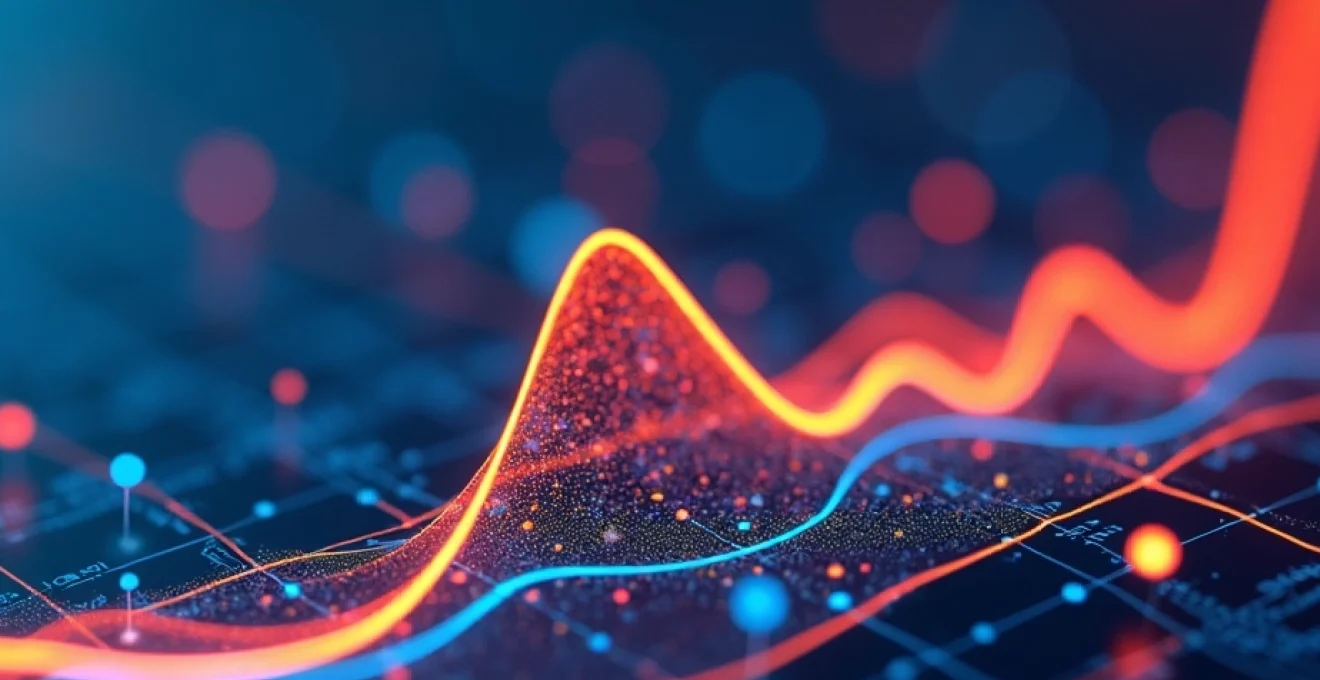
Google Analytics heat maps offer a powerful visual representation of user behavior on your website. By leveraging this tool, you can gain invaluable insights into how visitors interact with your pages, where they click, and how far they scroll. This information is crucial for optimizing your website’s design, content placement, and overall user experience. In this comprehensive guide, we’ll explore the intricacies of Google Analytics heat maps and how you can harness their potential to drive meaningful improvements to your online presence.
Understanding google analytics heat map functionality
Google Analytics heat maps provide a color-coded overlay of your web pages, illustrating user engagement patterns. The ‘hotter’ areas, typically displayed in red or orange, indicate higher levels of interaction, while cooler colors like blue or green represent less activity. This visual data allows you to quickly identify which elements of your page are attracting the most attention and which might be overlooked.
Heat maps in Google Analytics come in several forms, each offering unique insights:
- Click maps: Showing where users click or tap on your page
- Scroll maps: Indicating how far down the page users typically scroll
- Move maps: Displaying mouse movement patterns across the page
By analyzing these different types of heat maps, you can gain a comprehensive understanding of user behavior and make data-driven decisions to enhance your website’s performance.
Setting up heat map tracking in google analytics
To begin using heat maps in Google Analytics, you’ll need to set up the necessary tracking mechanisms. This process involves several steps to ensure accurate data collection and visualization.
Configuring enhanced link attribution
Enhanced Link Attribution is a feature that allows Google Analytics to differentiate between multiple links on a page that all lead to the same URL. This is particularly useful for heat map analysis, as it provides more granular data on which specific elements users are interacting with.
To enable Enhanced Link Attribution:
- Log into your Google Analytics account
- Navigate to the Admin section
- Under the Property column, click on ‘Tracking Info’
- Select ‘Enhanced Link Attribution’ and toggle it on
Once enabled, you’ll need to update your Analytics tracking code to include the Enhanced Link Attribution plugin.
Implementing page analytics chrome extension
The Page Analytics Chrome Extension is a powerful tool that allows you to view heat map data directly on your website. To set this up:
- Install the Page Analytics extension from the Chrome Web Store
- Ensure you’re logged into the Google account associated with your Analytics property
- Visit your website and click on the extension icon to activate it
With the extension active, you’ll be able to see click data overlaid on your web pages, providing immediate visual feedback on user interactions.
Integrating google tag manager for advanced tracking
Google Tag Manager (GTM) can significantly enhance your heat map tracking capabilities. By using GTM, you can implement more sophisticated tracking without directly modifying your website’s code. This is particularly useful for dynamic content or single-page applications where traditional tracking methods might fall short.
To integrate GTM for heat map tracking:
- Set up a Google Tag Manager account and container
- Create a new tag for Google Analytics tracking
- Configure the tag to include Enhanced Link Attribution
- Set up triggers to fire the tag on relevant pages
- Publish your container and verify that data is being collected correctly
Customizing heat map data collection parameters
To get the most out of your heat map data, it’s important to customize your data collection parameters. This allows you to focus on the metrics that are most relevant to your business goals and user experience objectives.
Consider the following customization options:
- Adjust the sampling rate to balance data accuracy with processing load
- Set up custom dimensions to segment heat map data by user type or behavior
- Configure event tracking for specific interactions you want to monitor closely
By fine-tuning these parameters, you can ensure that your heat map data provides the most actionable insights for your specific use case.
Interpreting heat map data for user behaviour analysis
Once you’ve set up heat map tracking, the next crucial step is to interpret the data effectively. This analysis will form the foundation of your optimization efforts and inform your decision-making process.
Decoding click distribution patterns
Click distribution patterns reveal where users are most likely to interact with your page. When analyzing these patterns, look for:
- Hotspots that align with your primary call-to-action (CTA) buttons
- Areas of unexpected high activity that might indicate user confusion
- Regions with low click activity that may contain important but overlooked information
Use this information to refine your page layout and ensure that key elements are positioned where users are most likely to engage with them.
Analysing scroll depth metrics
Scroll depth analysis shows how far down the page users typically scroll. This data is invaluable for understanding content engagement and optimizing page length. Pay attention to:
- The average fold line, where most users stop scrolling
- Drop-off points where user engagement significantly decreases
- Sections of high engagement that might benefit from expanded content
Use these insights to structure your content hierarchy and ensure that critical information is placed where users are most likely to see it.
Evaluating mouse movement heatmaps
Mouse movement heat maps can provide subtle insights into user behavior and intent. While not a perfect proxy for eye tracking, they can still offer valuable information:
- Areas where users hover frequently, indicating points of interest or confusion
- Patterns of movement that suggest how users are scanning your content
- Regions that users avoid, which may benefit from redesign or removal
Use this data to refine your visual hierarchy and guide users’ attention to the most important elements on your page.
Correlating heat map data with conversion funnel
To maximize the value of your heat map analysis, correlate the data with your conversion funnel. This allows you to identify how user behavior on specific pages impacts overall conversion rates. Look for:
- Pages with high engagement but low conversion, which may indicate content issues
- Steps in the funnel where user interaction drops off significantly
- Elements that consistently lead to successful conversions across different pages
By connecting heat map insights with conversion data, you can prioritize optimization efforts that have the most significant impact on your bottom line.
Leveraging heat maps for website optimisation
Armed with insights from your heat map analysis, you can now take concrete steps to optimize your website for better user engagement and higher conversion rates.
Identifying High-Impact page elements
Use your heat map data to identify which elements on your page are driving the most engagement. These high-impact elements should be given prime real estate on your page and potentially replicated across other areas of your site. Consider:
- Buttons or links that consistently receive high click rates
- Content sections that users spend the most time engaging with
- Visual elements that attract significant attention
By focusing on these high-performing elements, you can amplify their impact and improve overall user experience.
Optimising Call-to-Action placement
The placement of your CTAs can significantly affect conversion rates. Use heat map data to:
- Position CTAs in areas with high user engagement
- Experiment with multiple CTA placements to capture different user behaviors
- Adjust the design of CTAs to stand out in areas with lower engagement
Remember that the optimal placement may vary depending on the page content and user intent, so continuous testing and refinement are key.
Restructuring content based on user engagement
Heat maps can reveal how users interact with your content, allowing you to restructure it for maximum impact. Consider:
- Moving important information above the average fold line
- Breaking up long sections of text that show low engagement
- Expanding on topics that attract high user interest
By aligning your content structure with user behavior, you can increase engagement and retention across your site.
A/B testing informed by heat map insights
Heat map data provides an excellent foundation for A/B testing hypotheses. Use your insights to:
- Test different layouts based on observed user interaction patterns
- Experiment with variations of high-performing elements
- Challenge assumptions about user behavior with controlled tests
By basing your A/B tests on heat map data, you can focus your efforts on changes that are most likely to yield significant improvements .
Advanced heat map techniques in google analytics
As you become more proficient with heat map analysis, you can employ advanced techniques to extract even more value from your data.
Segmenting heat map data by user demographics
Different user segments may interact with your site in distinct ways. By segmenting your heat map data, you can uncover these nuanced behaviors and tailor your site accordingly. Consider segmenting by:
- Age groups
- Geographic locations
- New vs. returning visitors
This segmented analysis can reveal opportunities for personalization and targeted optimization.
Cross-device heat map analysis
User behavior often varies significantly between desktop and mobile devices. Conduct cross-device heat map analysis to:
- Identify discrepancies in engagement patterns across devices
- Optimize for touch interactions on mobile devices
- Ensure critical elements are visible and accessible on all screen sizes
By understanding these differences, you can create a cohesive user experience across all platforms.
Integrating heat maps with goal tracking
Combine heat map data with goal tracking in Google Analytics to gain a more comprehensive view of user behavior. This integration allows you to:
- Identify patterns of interaction that lead to goal completions
- Optimize page elements that contribute most significantly to conversions
- Uncover obstacles in the user journey that prevent goal achievement
By aligning heat map insights with specific business objectives, you can drive measurable improvements in key performance indicators .
Comparing google analytics heat maps with Third-Party tools
While Google Analytics offers robust heat mapping capabilities, it’s worth considering how it compares to specialized third-party tools. Some third-party solutions may offer additional features such as:
- More granular data collection and visualization options
- Advanced segmentation and filtering capabilities
- Integration with other user behavior analysis tools
However, the seamless integration of Google Analytics heat maps with your existing Analytics data can provide a more cohesive view of your overall web performance. Ultimately, the choice between Google Analytics and third-party tools will depend on your specific needs and the complexity of your analysis requirements.
By mastering the use of Google Analytics heat maps and incorporating these advanced techniques into your optimization strategy, you can gain a deeper understanding of user behavior and make data-driven decisions that significantly improve your website’s performance. Remember that heat map analysis is an ongoing process, and continuous monitoring and adjustment are key to maintaining and enhancing your site’s effectiveness over time.