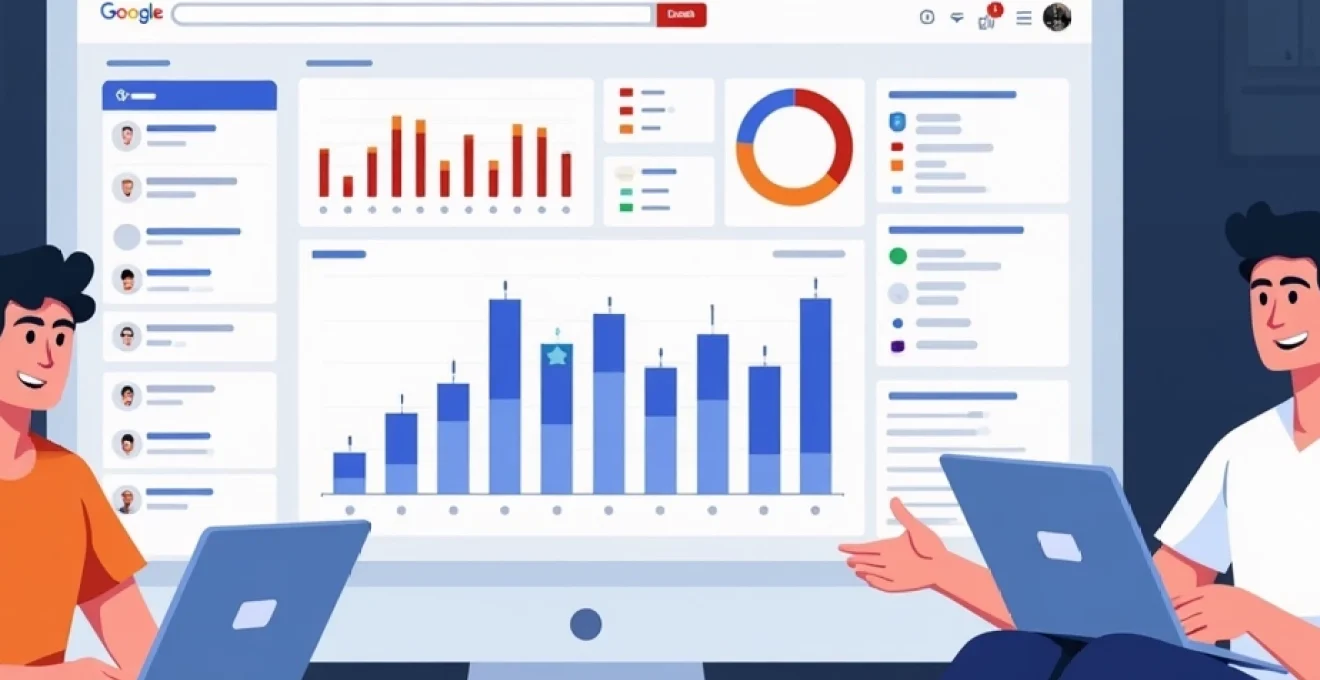
Integrating Ahrefs with Google Data Studio opens up powerful possibilities for SEO professionals and digital marketers. By combining Ahrefs’ robust SEO data with Google Data Studio’s dynamic visualization capabilities, you can create comprehensive, insightful reports that drive strategic decision-making. This integration allows you to seamlessly blend backlink analysis, keyword performance, and competitor insights into visually appealing dashboards, providing a holistic view of your SEO efforts.
The process of connecting Ahrefs with Google Data Studio involves several key steps, from configuring the Ahrefs API to mapping metrics and building custom reports. While it may seem daunting at first, the benefits of this integration far outweigh the initial setup complexity. You’ll gain the ability to automate reporting, uncover deeper insights, and present SEO data in a more digestible format for stakeholders.
Configuring ahrefs API for google data studio integration
The first step in connecting Ahrefs with Google Data Studio is to configure the Ahrefs API. This process involves obtaining the necessary API credentials and setting up the appropriate permissions to allow Data Studio to access your Ahrefs data.
To begin, log into your Ahrefs account and navigate to the API section. Here, you’ll need to generate an API token, which serves as your unique identifier for accessing Ahrefs data programmatically. It’s crucial to keep this token secure, as it grants access to your Ahrefs data.
Once you have your API token, you’ll need to configure the API settings to specify which data you want to make available to Google Data Studio. This may include options for backlink data, keyword rankings, site audit information, and more. Be sure to review the available data endpoints and select those most relevant to your reporting needs.
It’s worth noting that Ahrefs imposes certain rate limits on API requests to ensure fair usage. Familiarize yourself with these limits to avoid any disruptions in data flow to your Data Studio reports. Consider implementing caching mechanisms if you’re working with large datasets or frequently refreshed reports.
Setting up google data studio for external data sources
With your Ahrefs API configured, the next step is to prepare Google Data Studio to receive and process this external data. Google Data Studio offers a flexible platform for integrating various data sources, including third-party APIs like Ahrefs.
Creating a new data source in google data studio
To begin, log into Google Data Studio and create a new data source. You’ll be presented with a list of available connectors. Since Ahrefs doesn’t have a native connector, you’ll need to use a third-party connector or a custom JSON/CSV connector, depending on how you’re extracting data from the Ahrefs API.
Select the appropriate connector type and proceed to the configuration screen. Here, you’ll need to provide details about your Ahrefs API endpoint, including the base URL and any required parameters. Ensure that you’re using the correct API version and endpoints as specified in the Ahrefs API documentation.
Authenticating google data studio with ahrefs API
Authentication is a critical step in connecting Google Data Studio to the Ahrefs API. You’ll need to input your Ahrefs API token into the connector configuration. Some connectors may offer OAuth authentication, while others might require you to manually enter the API key.
It’s essential to use secure methods when handling API credentials. Never share your API token publicly or store it in unsecured locations. Google Data Studio provides secure credential management, so take advantage of these features to protect your Ahrefs account access.
Configuring data refresh settings and caching options
Once authenticated, you’ll need to configure how often Google Data Studio should refresh the data from Ahrefs. Consider your reporting needs and the Ahrefs API rate limits when setting this up. For most SEO reports, daily or weekly refreshes are sufficient, but you may need more frequent updates for time-sensitive metrics.
Implement caching strategies to optimize performance and reduce unnecessary API calls. Google Data Studio allows you to set caching durations, which can help balance data freshness with report loading speed. Experiment with different caching settings to find the right balance for your specific use case.
Mapping ahrefs metrics to google data studio fields
After successfully connecting Ahrefs to Google Data Studio, the next crucial step is to map Ahrefs metrics to appropriate fields in Data Studio. This process ensures that the data is correctly interpreted and can be effectively visualized in your reports.
Selecting relevant ahrefs metrics for visualization
Ahrefs provides a wealth of SEO metrics, but not all may be relevant for every report. Carefully consider which metrics align with your reporting objectives. Common metrics to include might be Domain Rating, number of referring domains, organic traffic estimates, and keyword rankings.
When selecting metrics, think about the story you want your data to tell. Are you focusing on backlink growth, keyword performance, or overall site health? Choose metrics that provide a comprehensive view of your SEO efforts while avoiding information overload.
Defining custom fields and calculated metrics
Google Data Studio allows you to create custom fields based on existing metrics. This feature is particularly useful when working with Ahrefs data, as it enables you to derive new insights from raw metrics. For example, you might create a custom field that calculates the percentage of dofollow backlinks or the average position for a group of target keywords.
To create a custom field, use Data Studio’s formula editor. This tool supports a wide range of functions, from basic arithmetic to complex conditional statements. Experiment with different combinations to uncover meaningful patterns in your Ahrefs data.
Implementing dimension and metric hierarchies
Organizing your Ahrefs data into logical hierarchies can greatly enhance the usability of your Data Studio reports. For instance, you might create a hierarchy for backlink data that groups links by domain, then by URL, and finally by individual link attributes.
Similarly, for keyword data, you could implement a hierarchy based on topic clusters, individual keywords, and their respective metrics like search volume and difficulty. These hierarchies allow report users to drill down into the data, moving from high-level overviews to granular details with ease.
Building custom reports with ahrefs data in google data studio
With your Ahrefs data properly mapped and organized in Google Data Studio, you’re now ready to create insightful, visually appealing reports. The key to effective reporting lies in choosing the right visualizations and structuring your data to tell a compelling story about your SEO performance.
Creating SEO performance dashboards
Start by designing an overview dashboard that provides a snapshot of your site’s SEO health. This dashboard should include key metrics from Ahrefs such as Domain Rating, total backlinks, referring domains, and organic traffic estimates. Use a combination of scorecards, time series charts, and gauges to display this information at a glance.
Consider creating separate sections for different aspects of SEO performance. For example, you might have a section dedicated to backlink health, another for keyword rankings, and a third for competitor comparisons. Use color coding and consistent styling to make your dashboard both informative and visually appealing.
Visualizing backlink profiles and domain authority
Backlinks are a crucial aspect of SEO, and Ahrefs provides comprehensive data on this front. Create visualizations that show the growth of your backlink profile over time, the distribution of dofollow vs. links, and the quality of your referring domains.
A scatter plot can be an effective way to visualize the relationship between a referring domain’s Domain Rating and the number of backlinks it provides. This can help identify high-value backlink opportunities and potential areas for improvement in your link-building strategy.
Generating competitor analysis reports
Ahrefs’ competitive analysis features can be leveraged to create powerful comparison reports in Data Studio. Design tables or charts that compare your site’s performance against key competitors across various metrics such as Domain Rating, organic keywords, and estimated traffic.
Use stacked bar charts or area graphs to show how your site’s share of voice in specific keyword clusters compares to that of your competitors. This visual representation can quickly highlight areas where you’re outperforming the competition and where there’s room for improvement.
Tracking keyword rankings and SERP features
Create dynamic reports that track your keyword rankings over time. Use line charts to visualize ranking fluctuations for your most important keywords, and heatmaps to display ranking distributions across larger keyword sets.
Incorporate Ahrefs’ SERP feature data to show which of your pages are appearing in featured snippets, image packs, or other rich results. This information can be invaluable for identifying opportunities to optimize for these high-visibility SERP features.
Troubleshooting common Ahrefs-Google data studio connection issues
While connecting Ahrefs with Google Data Studio can greatly enhance your SEO reporting capabilities, you may encounter some challenges along the way. Here are some common issues and their solutions:
- API Rate Limiting: If you’re experiencing data refresh failures, check if you’ve exceeded Ahrefs’ API rate limits. Adjust your data refresh settings or implement more aggressive caching to reduce API calls.
- Data Discrepancies: Sometimes, the data in your Data Studio reports may not match what you see in the Ahrefs interface. This can often be due to differences in data processing times or caching. Double-check your date ranges and refresh settings to ensure alignment.
- Connector Authentication Errors: If you’re having trouble authenticating your Ahrefs API connection, verify that your API token is correct and hasn’t expired. Some third-party connectors may require periodic re-authentication.
- Performance Issues: Large datasets can sometimes cause slow loading times in Data Studio. Consider using data sampling or focusing on key metrics to improve performance without sacrificing insights.
When troubleshooting, always refer to both the Ahrefs API documentation and Google Data Studio help resources. These official sources often provide the most up-to-date information on resolving integration issues.
By following these steps and best practices, you can create powerful, data-driven SEO reports that combine the depth of Ahrefs’ data with the visualization capabilities of Google Data Studio. This integration empowers you to make more informed decisions, track your SEO progress effectively, and communicate results to stakeholders in a clear, compelling manner.